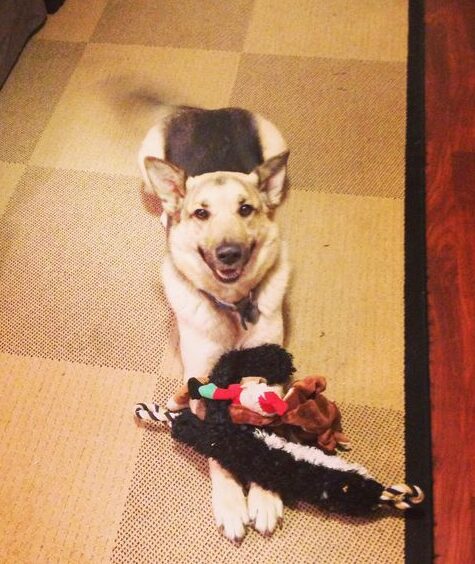
My dog, Marley, is, like most dogs, the goodest boi. But he also has a lot of anxiety, mostly when I am not home. I panic every time I come home and Marley is not there to eagerly and… Read more
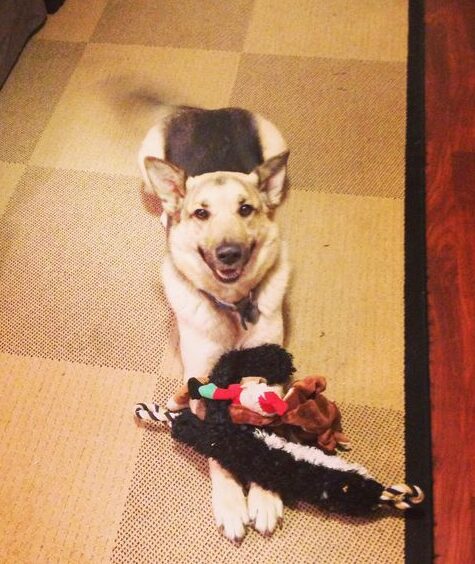
My dog, Marley, is, like most dogs, the goodest boi. But he also has a lot of anxiety, mostly when I am not home. I panic every time I come home and Marley is not there to eagerly and… Read more

Keep an eye (er, ear) on your beloved bbies while you are away! This project monitors the volume of sound in your home and if your pet gets too anxious and starts barking or making other loud noises, soothe their… Read more